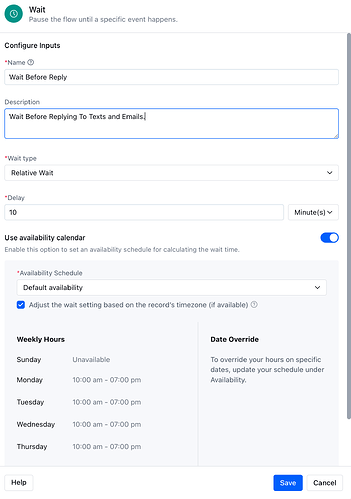Hi Salesmate Team,
We’d like to suggest a major improvement to workflow timing controls.
Right now, workflows can only branch based on “during” or “after” business hours — but real-world use cases often need more precision. It would be a big upgrade to allow users to define specific trigger times and days of the week without relying only on the business hours setting.
Example:
Let’s say we set up an automatic SMS that says: “Thanks for your call! We’ll get back to you shortly.”
If a lead contacts us one minute before closing time, the message still fires — even though realistically, no one will be following up until the next business day.
This leaves customers expecting a same-day callback when that’s not possible, creating unnecessary frustration and support load.
Right now there’s no clean way to prevent this, short of complicated workarounds like extra calendars, manual time checks, or delaying all after-hours replies — none of which are ideal.
A better solution:
Allow users to define custom timing rules inside workflows — for example:
- Only trigger between 9 AM–4 PM, even if business hours go to 5 PM.
- Or trigger only Monday to Friday, but not weekends.
- Or send different types of replies depending on how close it is to the end of day.
This kind of flexibility would make workflows much smarter and closer to real-world communication expectations — especially for businesses managing lots of daily leads across multiple channels.
1 Like
Hi There,
Thank you for the detailed suggestion, you’ve outlined a very real-world scenario that many teams can relate to, and we appreciate you sharing it!
It looks like you’re currently using our legacy Workflows, which have more limited timing logic. We’re excited to let you know that Salesmate now offers a much more advanced automation engine Smart Flows that addresses exactly the kind of use case you mentioned.
Important Note:
Legacy Workflows will officially be sunset on September 1st, so we highly recommend migrating your automations to Smart Flows soon to continue leveraging automation without interruption.
Why Smart Flows Work Better Here:
- Wait Time Action in Smart Flows lets you define not just delays, but smart delays based on calendar availability, including:
- Specific time slots
- Time zones
- Weekday-only execution
- With Relative Wait, you can delay your messages by a few minutes, hours, days, or even weeks all while respecting your business calendar.
- This makes it easy to build logic like:
- Only send follow-ups during defined hours (e.g., 9 AM–4 PM)
- Skip weekends automatically
- Delay communication until the next available business window avoiding the “we’ll get back shortly” issue after hours.
We’re confident that Smart Flows will give you the flexibility and precision you’re looking for and more.
Feel free to reach out if you’d like help migrating or setting this up!
We’re here to support you through the transition.
Help Links
Thanks for the reply, but this still doesn’t solve the issue.
We’re already on the latest platform and are using Smart Flows — the problem is the availability calendar is locked to global business hours, and we can’t define custom hours per workflow. For example, we can’t set a flow to trigger only between 9 AM–4 PM if our business hours go until 7 PM.
This lack of control creates real friction — like auto-replies being sent right before close, even when no one is available to respond, which sets the wrong expectations with leads.
We’re asking for the ability to set workflow-specific timing logic — not just delays, but precise control over:
- Days of the week
- Time ranges (e.g. 9 AM–4 PM even if business closes at 7 PM)
- Behavior based on how close it is to closing
Is this something on your roadmap?
Hi there,
The use case you’ve shared can absolutely be achieved in Salesmate by creating a custom Availability Schedule for your event. Since you want messages to be sent only between 10:00 AM and 4:00 PM on specific days, you can configure a schedule accordingly and use it within your Smart Flow.
Here’s how you can set it up:
- Click on your Profile icon at the top right.
- Go to Setup.
- Under the Misc category, click on Availability.
- Click the New Schedule button (top right).
- Give your schedule a name and hit Save.
- Select the specific days and time range (10:00 AM to 4:00 PM).
Once done, go to your Smart Flow:
- Use the Wait action.
- Enable “Use Availability Calendar” and select the availability schedule you just created.
This ensures that your flow will only execute within the defined time and day range.
For a step-by-step visual guide, here’s a helpful recording: Custom Availability
Let us know if you need any further help!
1 Like